home >
screen by screen >
home >
screen by screen >
the basics >
the program >
The Program
This is the main program as you will see it. In this case it has two copies of the same script open, in two
different view modes.
Main Menu
At the top is the main menu. Click one one of these items to have it display the menu choices under it. You
can also select one of these menus by pressing ALT plus the underlined letter in the menu word. Note: there will
be fewer menu choices when you have no scripts open.
Toolbars
Below the menu are the toolbar buttons. Click one one of these to operate it. All of these buttons are short-cuts
to commands that exist in the menus. Some toolbar buttons will be depressed if the position in the script that the
caret is at is in the mode that that button provides. If you move the cursor over a button and hold it there, a
tooltip will pop-up telling you what that button does.
Regular View
In the large window is a script you can edit. This script is in regular view mode and is the active script
(the one that will be edited when you type letters and commands).
Outline View
To the left is a second copy of the same script, in outline view mode.
Status Bar
At the bottom is the status bar. The left-most part shows you a quick help message when the cursor is over a
menu item or toolbar button. Next to the help text you will see the word Scene. This is the paragraph type.
The next 5 blocks of text show the position of the caret in the script. The final 3 blocks of text show the
status of your INS (INSert/OVeRwrite), CAPs lock, and NUM lock keys.
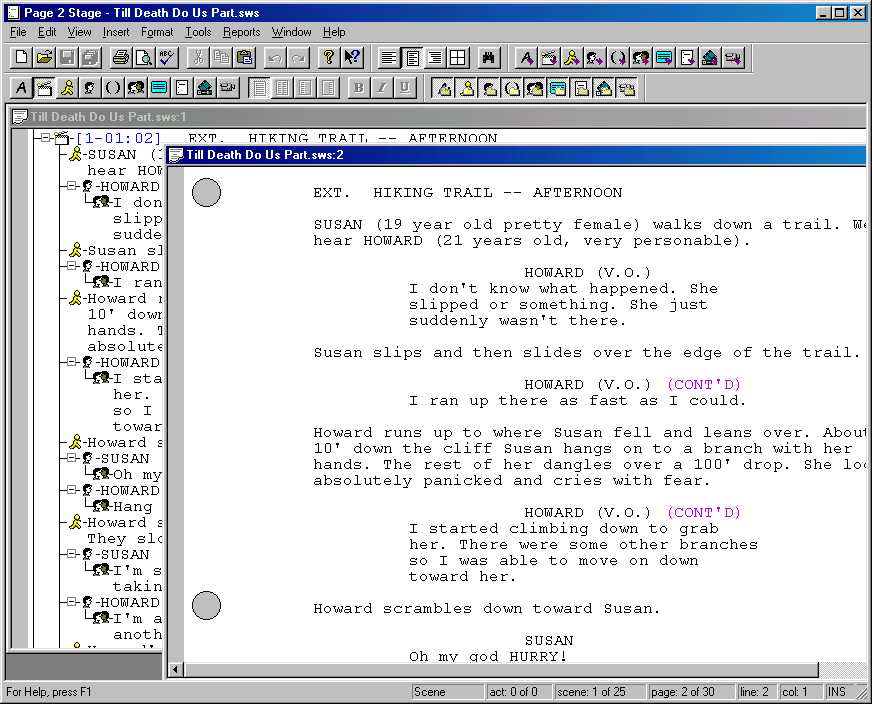
|

