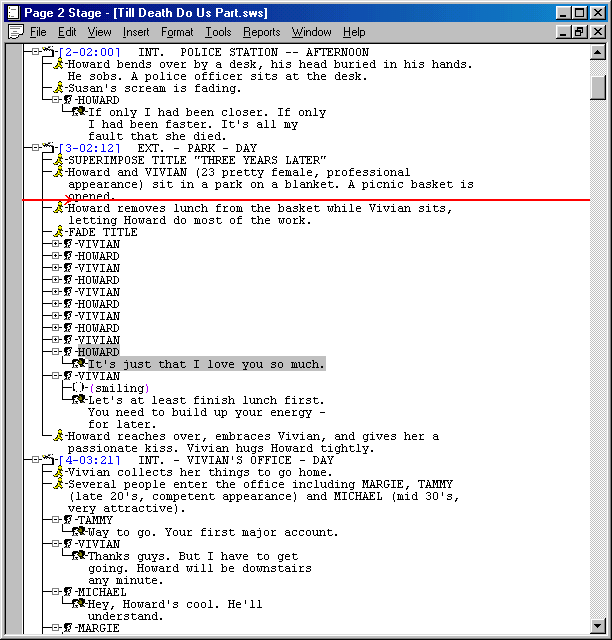Outline View
Some writers find this the most useful view when writing their script. It treats the script as a single
continuous piece rather than a series of pages. And since the script will be shot as a continuous medium,
rather than a series of pages, this view provides a very powerful tool to get your flow right.
Indentations
This view shows you the script as an outline. All scenes are indented under acts. All elements of a scene are
indented under the scene. All dialogue and parentheticals are indented under the character.
Expanding & Collapsing Blocks
To the left of each act, scene, and character is a box that has either a + or a - in it. (If it's empty then
there are no paragraphs under that act/scene/character.) If it's a +, click on the + and all of the paragraphs
under that paragraph will be hidden and the box will become a -. If it's a -, click on it and the paragraphs
will reappear. By collapsing scenes, you can view all scenes in a row. By then expanding only the scenes you are interested
in, you can work on those scenes in the context of the other scenes, viewing everything relevant at once.
Drag & Drop
You can also drag sections by moving the mouse over the bitmap (picture) to the left of a paragraph, dragging
it to the new location, and then releasing it. This will drag all subparagraphs with it, so you can use this
method to rearrange scenes.
Timing
For each scene paragraph you will see text like [16-17:55]. This is the scene number and then the time in the
movie that this scene starts at. So scene 16 starts 17 minutes and 55 seconds into the movie. (This is based on
the page per minute rule.)
Outline View
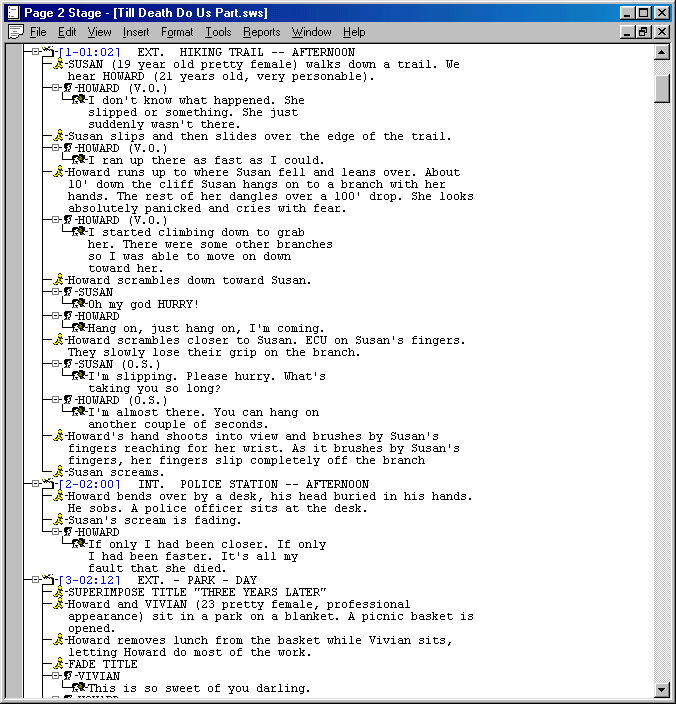
Some Collapsed
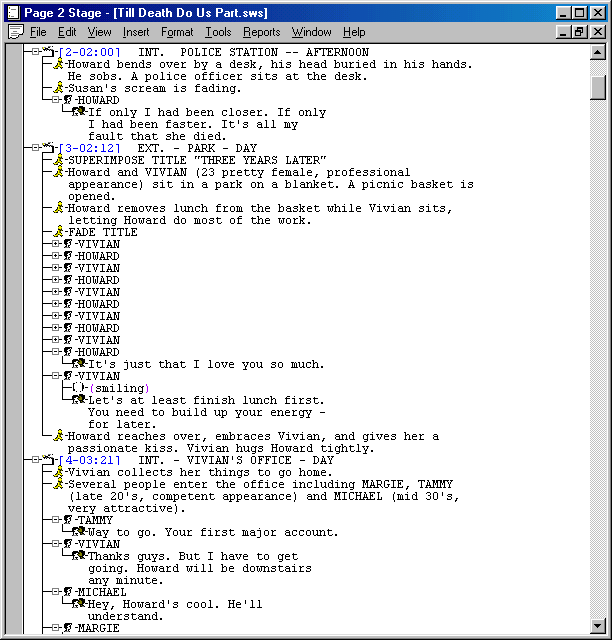
Drag & Drop